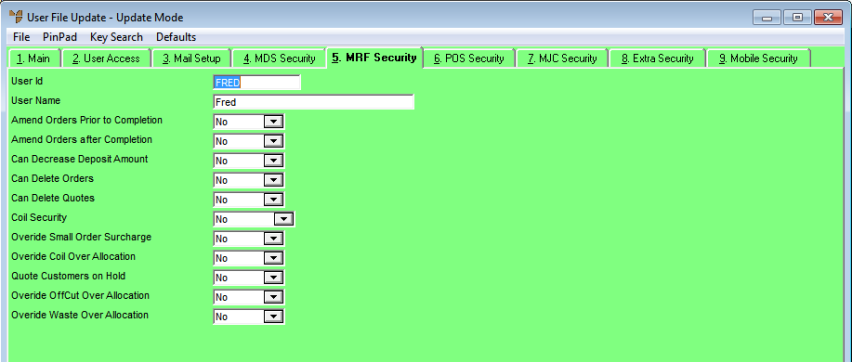
The User File Update screen - MRF Security tab is where you setup security for users of the Micronet Roll Forming (MRF) system.
Refer to "Adding a New User" or "Updating a User".
Micronet displays the User File Update screen - Main tab.
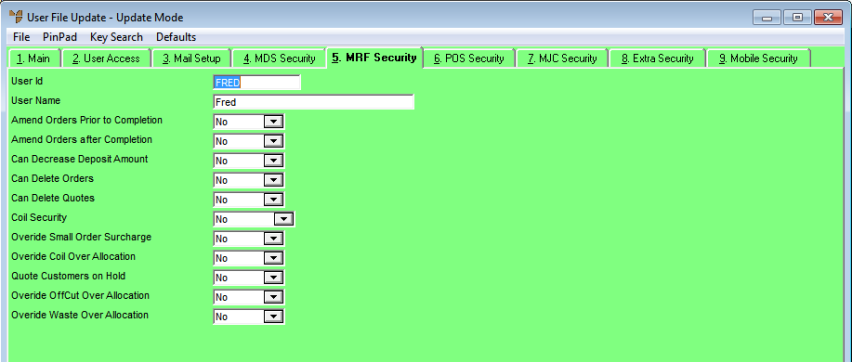
|
|
Field |
Value |
|---|---|---|
|
|
Amend Orders Prior to Completion |
Select Yes to allow this user to amend orders before completion, or No if they cannot. If this field is set to Yes and the Group Job Cards by Class field on the MRF General Configuration screen is set to No (see "Edit - Applications - MRF"), this user will be able amend both item numbers and order quantities on an MRF order line after the job card has been generated. |
|
|
Amend Orders After Completion |
Select Yes to allow this user to amend orders after completion, or No if they cannot. When users are allowed to change orders during order/job processing, Micronet writes an entry into the audit file for audit reporting and tracking. |
|
|
Can Decrease Deposit Amount |
Select Yes to allow this user to accept an order with a deposit less than the default minimum percentage, or No if they cannot. The minimum deposit percentage is entered on the MRF General Configuration screen (refer to "Edit - Applications - MRF"). |
|
|
Can Delete Orders |
Select Yes to allow this user to delete orders prior to invoicing, whether they are completed or not, or No if they cannot. |
|
|
Can Delete Quotes |
Select Yes to allow this user to delete quotes, or No if they cannot. |
|
|
Coil Security |
Select whether this user can delete coils. The options are:
|
|
|
Override Small Order Surcharge |
Select Yes to allow this user to override the small order surcharge that is automatically calculated by Micronet at sales order/quote entry time, or No if they cannot. For more information, refer to "Edit - Program - Small Order Surcharge". |
|
|
Override Coil Over Allocation |
Select Yes to allow this user to override coil over-allocation, or No if they cannot. |
|
|
Quote Customers on Hold |
Select Yes to allow this user to post quotes for debtors that are on hold, or No if they cannot. |
|
|
Override Offcut Over Allocation |
When a job ticket is posted in MRF, Micronet calculates the offcut quantity and compares it to the quantity used. If the offcut quantity is greater than the allowed percentage, Micronet displays an error message to the user. Select Yes to allow this user to override the error message and post the job ticket, or No if they cannot. If the user does not have this capability, the job ticket cannot be posted. |
|
|
Override Waste Over Allocation |
When a job ticket is posted in MRF, Micronet calculates the waste quantity and compares it to the quantity used. If the waste quantity is greater than the allowed percentage, Micronet displays an error message to the user. Select Yes to allow this user to override the error message and post the job ticket, or No if they cannot. If the user does not have this capability, the job ticket cannot be posted. For more information on setting the allowed percentage for offcuts and waste, refer to "Edit - Applications - MRF". |